PLC programming is one of the most important skills that a Control & Instrumentation engineer should have. LogixPro Simulator Software is one of the simulators which can be used to do PLC programming in simulation mode. In simulation mode, one can learn the programming of PLC by practicing codes. Coding from scratch is very difficult for new learners. To learn to program, one needs to see many programs and practice them.
In this article, we will discuss the overview of LogixPro Simulator Software.
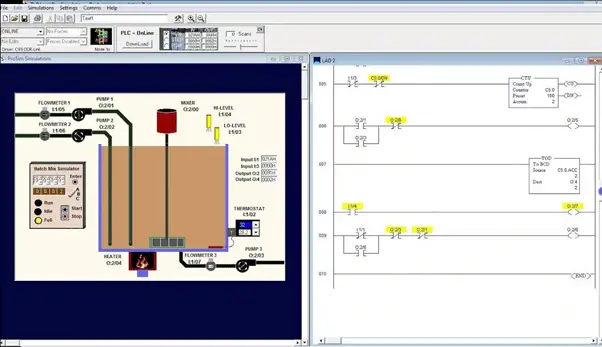
Introduction to LogixPro
The LogixPro simulator is an interactive PLC programming educational tool, which is developed to assist students and PLC programmers in the acquisition of the programming skills commonly used in the PLC control of the process equipment and systems.
To download the LogixPro Simulator software Click Here
The advantage of this LogixPro Simulator Software is that the software is readily available and can be downloaded and installed without any restrictions.
LogixPro Simulator Software Overview
The LogixPro Simulator Software window is divided into 3 main parts as shown in the below image.
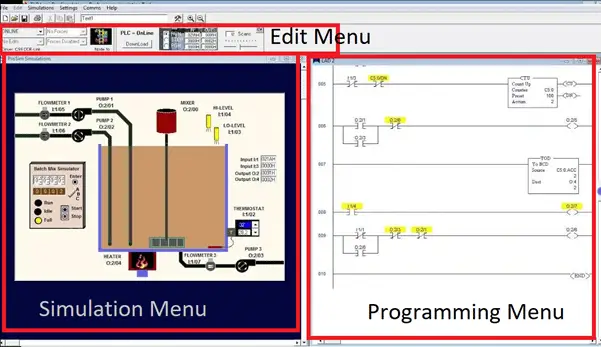
The three main divisions of the software window are-
1. Programming window
In this window, the main program is written. As shown in the above image, ladder logic is written for a project.
2. Edit Menu
In this menu, various commands and edit options are available.
3. Simulation Menu
In this menu, the simulated form of the plant or the process is visible.
Editing program and Downloading in LogixPro
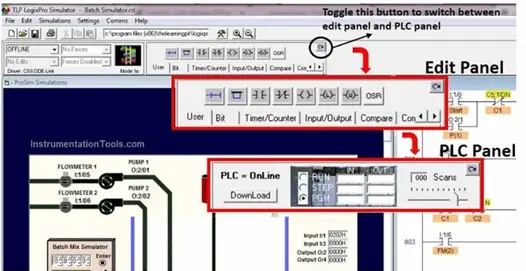
The Edit Panel provides access to all the RS Logix instructions or commands. The instructions can simply be dragged and dropped in the program wherever needed. After preparing the program using the required instructions, we can now test the program. For testing the program, click on the “Toggle Button” of the Edit Panel as shown in the figure. This will bring the PLC Panel into view as shown below.
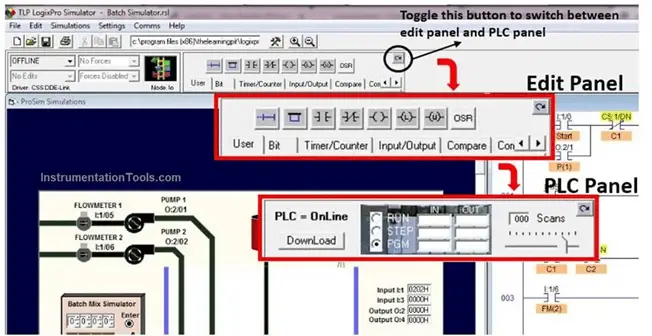
For running the program, we need to download the program. Press the Download Button. If there are no errors in the program, the program will be downloaded. After a successful program download, the LogixPro Simulation software will initiate the scanning of the program and the I/O of the chosen simulation.
Troubleshooting & Debugging the Program
One major advantage for the LogixPro Software is the Scan Speed Control Button. In real PLC’s there is no such facility to adjust the scan cycle as this is by default in all PLCs.
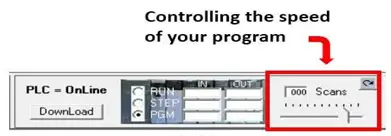
Decreasing the scan speed will help to see the program being run on the computer or laptop. This will help to let the user know where the program is getting stuck and what is the actual cause of the problem being faced. In real-time PLCs, the scan cycle is so fast that Inputs and Outputs keep on updating in fractions of seconds. We cannot see the frequent changes happening every time. This tool in LogixPro Simulation Software helps to easily debug the program and understand the program. For beginners, the LogixPro Simulation Software is very useful.
Available Data Types for LogixPro Software
One other major advantage of the LogixPro Simulation Software is the drag-and-drop functionality. Simply by clicking on the data table button, a new window pops up with all the available addresses that we need for the programming purpose.
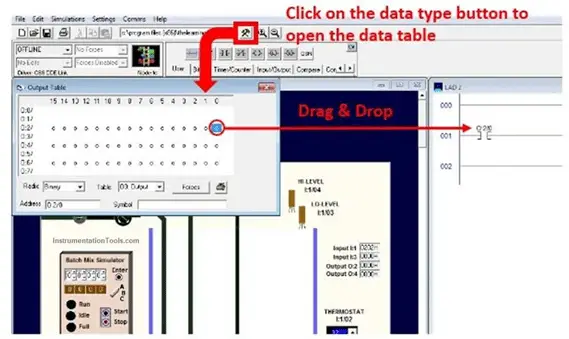
It is also obvious that the Inputs will be denoted by I:0/1 and Outputs will be denoted by O:1/1 (I:x/y is used for input address and O:x/y is used for output address). To select a data type, click on the Binary option. This will open a drop-down of available data types. To select Input or Output, click on the Table dropdown. To jump to any address, just type the address in the address bar.